To reduce motion blur in fast games, start by lowering in-game graphics settings like anti-aliasing and shadows to improve clarity. Enable motion blur reduction features on your monitor, such as ULMB, and set your refresh rate to the highest supported. Increasing your frame rate with hardware upgrades or graphics tweaks also helps. Fine-tuning your mouse sensitivity and using post-processing tools can sharpen quick movements. Keep exploring for more tips to optimize your gameplay experience.
Key Takeaways
- Enable motion blur reduction features like ULMB and calibrate display settings for sharper fast-moving visuals.
- Increase game frame rates and match them with your monitor’s refresh rate to minimize blur and choppiness.
- Adjust graphics settings by lowering anti-aliasing, shadows, and ambient occlusion to improve motion clarity.
- Use high-quality gaming peripherals with adjustable DPI and fast polling rates for precise input control.
- Enhance visual cues with audio signals and apply post-processing sharpening filters to improve target tracking.
Adjust In-Game Graphics Settings

To reduce motion blur in fast games, start by adjusting your in-game graphics settings. Lowering options like anti-aliasing, shadows, and ambient occlusion can markedly improve visual quality without sacrificing too much detail. These adjustments help your system render frames more efficiently, resulting in smoother gameplay mechanics. Reducing motion blur effects through graphics settings allows you to see fast-moving objects clearly, enhancing your reaction time. Keep in mind that higher visual quality settings often increase motion blur, so dialing them back strikes a balance between clarity and visual appeal. Experiment with these options until you find a configuration that offers crisp visuals and fluid gameplay, giving you better control during rapid movements. This approach creates a more responsive and immersive gaming experience. Additionally, understanding your projector’s contrast ratio can help you optimize image clarity during fast-paced scenes.
Enable or Increase Motion Blur Reduction Features

Enabling or increasing motion blur reduction features can considerably sharpen fast-moving visuals, making it easier to track objects and react quickly. While some players appreciate motion blur aesthetics for its smoothness and cinematic feel, others find it blurs important details. Increasing motion blur reduction helps preserve clarity during rapid movements, reducing unwanted artistic effects that obscure the action. Many games and monitors offer settings like “motion blur reduction” or “ULMB” (Ultra Low Motion Blur), which minimize the smear effect without sacrificing smoothness. Adjust these options to find a balance that enhances sharpness while maintaining fluid gameplay. By doing so, you’ll improve your reaction times and overall visibility, giving you a competitive edge in fast-paced gaming environments. Additionally, proper calibration of display settings can further optimize clarity during high-speed gameplay.
Tweak Your Monitor and Display Settings
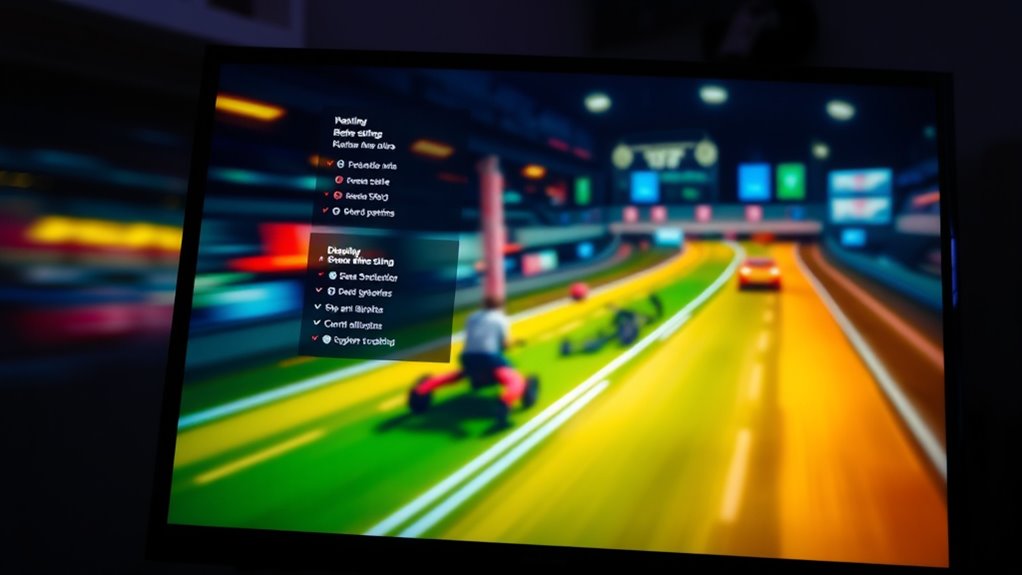
Start by adjusting your monitor’s refresh rate to the highest setting your hardware supports for smoother visuals. Next, enable overdrive settings to reduce pixel response times and improve clarity during fast motion. Finally, calibrate your response time to find the most suitable balance between speed and image stability. Incorporating display calibration techniques can further enhance your visual experience in fast-paced games.
Adjust Refresh Rate
Adjusting your monitor’s refresh rate can considerably reduce motion blur in fast-paced games. The refresh rate, measured in Hertz (Hz), determines how many times your display updates each second. A higher refresh rate offers smoother visuals and better display synchronization, which minimizes tearing and motion artifacts. To optimize this, go into your display settings and select the highest supported refresh rate for your monitor. Ensuring your game’s frame rate matches or stays below this rate helps maintain smooth gameplay. Keep in mind that a mismatch between your GPU’s output and your monitor’s refresh rate can cause stuttering. By tweaking these settings, you improve motion clarity, making fast movements appear sharper and more fluid, giving you a competitive edge in high-speed gaming. Additionally, understanding your monitor’s refresh rate capabilities can help you choose the best settings for your setup.
Enable Overdrive Settings
Overdrive settings are a powerful tool for reducing motion blur because they directly control how quickly pixels change on your monitor. By enabling overdrive mode, you can speed up pixel response times, making fast movements appear clearer. This setting often involves monitor overclocking, pushing your display to perform better during rapid gameplay. To optimize, try different overdrive levels to find the balance between reduced blur and potential artifacts like ghosting. Keep in mind that too aggressive overdrive can cause unwanted visual effects. Adjusting overdrive mode is straightforward—access your monitor’s menu and toggle the setting. Experiment with these options to improve clarity without sacrificing image quality, especially in high-speed, fast-paced games where every frame counts.
Calibrate Response Time
Calibrating your monitor’s response time can considerably reduce motion blur by ensuring pixels change states quickly and accurately during fast movements. Response calibration adjusts how swiftly your monitor reacts to signals, minimizing ghosting and residual images. To do this effectively, perform latency measurement tests to identify your display’s current response capabilities. Many gaming monitors have built-in tools or software to help with this process. By fine-tuning response time settings—often labeled as Overdrive or Response Rate—you can strike a balance between sharpness and artifacting. Accurate response calibration ensures that moving objects stay crisp and clear, reducing perceived motion blur. Regularly checking and adjusting these settings helps maintain ideal display performance, giving you smoother gameplay and a more immersive experience. Inspirational quotes about fatherhood can also serve as motivation to stay patient and persistent when fine-tuning your settings.
Use Higher Frame Rates for Smoother Gameplay

Increasing your game’s frame rate is one of the most effective ways to reduce motion blur and achieve smoother gameplay. Higher frame rates deliver more visuals per second, which minimizes motion artifacts and makes fast movements clearer. This also helps reduce display latency, so your actions feel more responsive. When your frame rate is low, fast motion appears blurry and choppy, making it harder to react quickly. To improve this, aim for a consistent, high frame rate through game settings or hardware upgrades. Keep in mind, increasing frame rates can demand more from your GPU and CPU. Consider these tips:
- Lower graphics settings for better performance
- Use V-Sync or adaptive sync to prevent tearing
- Ensure your display supports high refresh rates
- Regularly update your graphics drivers
- Upgrading your hardware, such as a better GPU, can significantly improve frame rates and overall smoothness Kia Tuning.
Optimize Your Hardware and Graphics Drivers

To effectively reduce motion blur in fast-paced games, optimizing your hardware and keeping your graphics drivers up to date is vital. Make certain your hardware compatibility meets the game’s requirements to prevent bottlenecks and performance issues. Regular driver updates are essential because they improve compatibility, fix bugs, and enhance graphics performance. Visit your GPU manufacturer’s website to download the latest drivers, or use automatic update tools provided by your hardware vendor. Updated drivers can optimize rendering techniques, reducing artifacts like motion blur. Additionally, check your system’s hardware components and consider upgrading outdated parts that may struggle with high frame rates. A well-maintained system ensures smoother gameplay, minimizes lag, and helps you experience fast action with less motion blur.
Customize Your Mouse and Keyboard Settings

Adjusting your mouse and keyboard settings can considerably reduce motion blur by ensuring your input devices respond quickly and accurately during fast gameplay. Fine-tune your mouse sensitivity to find a balance that allows swift aiming without overshooting. Use keyboard macros to streamline complex commands, reducing the need for rapid, repetitive keystrokes. Customize your DPI settings for smoother cursor movement, and set your polling rate high for quicker input recognition. Consider disabling any excessive acceleration or smoothing features that can cause lag. Additionally, map essential controls to easily accessible keys to minimize hand movement during intense moments. A good understanding of headphone compatibility can also help optimize audio cues, further enhancing your responsiveness and clarity, helping you keep up with fast-paced action and reducing the visual motion blur that hampers performance.
Utilize Post-Processing Filters and Software Solutions

Utilizing post-processing filters and software solutions can considerably enhance your visual clarity during fast-paced gameplay. Post processing filters, such as motion blur reduction or sharpening effects, help clarify fast movements and reduce overall blurriness. Many games and graphics programs offer built-in filters that you can tweak to your preference, improving image sharpness without sacrificing performance. Software solutions like frame interpolation or motion smoothing can also stabilize visuals, making rapid actions clearer. Some third-party tools allow you to customize settings beyond in-game options, giving you better control over motion clarity. Additionally, understanding emotional support can help gamers manage frustration and stay focused during challenging gameplay moments. By applying these post-processing techniques, you minimize distracting blur, allowing for sharper, more defined visuals. This makes tracking fast-moving targets easier and enhances your overall gaming experience, especially in high-speed or competitive environments.
Frequently Asked Questions
Can Hardware Upgrades Significantly Reduce Motion Blur in Competitive Gaming?
Yes, hardware upgrades can substantially reduce motion blur in competitive gaming. Improving your monitor calibration and choosing a display with a higher refresh rate and lower response time helps. Upgrading your monitor to one with better display resolution and faster response times minimizes motion blur, giving you clearer images during fast-paced gameplay. These enhancements ensure smoother visuals, making it easier to track fast movements and react quickly.
Are There Specific Game Genres That Benefit More From Motion Blur Reduction?
You’ll find that first-person shooters and racing games benefit most from reducing motion blur, as it enhances visual clarity during fast-paced action. These genres demand quick reactions, so minimizing blur helps you see details clearly and react faster. Genre preferences influence your experience; sports and platformers might need less motion blur reduction because they focus more on precision and smooth visuals rather than sheer speed.
How Does Ambient Lighting Affect Motion Blur Perception During Gameplay?
Ambient lighting substantially impacts your visual perception of motion blur during gameplay. Bright or uneven lighting can make motion blur seem more pronounced, causing strain and reducing clarity. Conversely, softer, well-balanced ambient lighting helps you see fast-moving objects more clearly by minimizing glare and shadows. Adjusting your room’s ambient lighting creates a more comfortable environment, helping you perceive motion more accurately and enhancing overall gaming performance.
Can Using VR Headsets Help Minimize Perceived Motion Blur?
Using VR headsets can help minimize perceived motion blur because they leverage advanced motion sensors that track your head movements precisely. This real-time tracking reduces latency and enhances image stability, making fast gameplay feel smoother. Virtual reality immerses you fully, giving your brain better visual cues and reducing the sensation of motion blur. So, with VR, your experience becomes clearer and more comfortable during rapid movements.
Are There Any Health or Eye Strain Concerns With Reducing Motion Blur?
Think of reducing motion blur like sharpening a blurry painting—usually, it’s safe, but overdoing it can cause eye strain or health concerns. You might experience discomfort if your eyes work harder to focus or if brightness and contrast are altered. Stay mindful of your comfort, take breaks, and adjust settings gradually. If you notice persistent eye strain or headaches, consult an eye specialist to confirm your gaming setup remains safe and enjoyable.
Conclusion
By tweaking your settings and upgrading your hardware, you can clear up motion blur like a lens wiping clean. Think of it as sharpening a blurry photo—your gameplay will become crisper and more responsive. Don’t be afraid to experiment with options until everything feels just right. With these tips, you’ll enjoy smoother, more precise movements, giving you the edge to stay sharp in fast-paced games—like a hawk soaring through clear skies.









