To fix an upside-down or mirrored image from your projector, access its menu system and look for options like “Projection Mode,” “Image Flip,” or “Mirror.” Select “Flip Vertical” to correct upside-down images or “Flip Horizontal” to fix mirrored displays. These adjustments are quick and don’t require moving the projector physically. If you want to learn more about perfecting your setup, keep exploring different settings and tips.
Key Takeaways
- Access the projector’s menu system to find image orientation options like “Flip Vertical” or “Mirror.”
- Use “Flip Vertical” to correct upside-down images and “Mirror” or “Flip Horizontal” for mirrored images.
- Adjust the settings within the display or setup menu to quickly fix orientation issues without repositioning the projector.
- Minimize keystone correction to improve image quality and ensure the image remains clear and proportionate.
- Properly calibrate the projector before adjustments for the best image clarity and to prevent distortion.
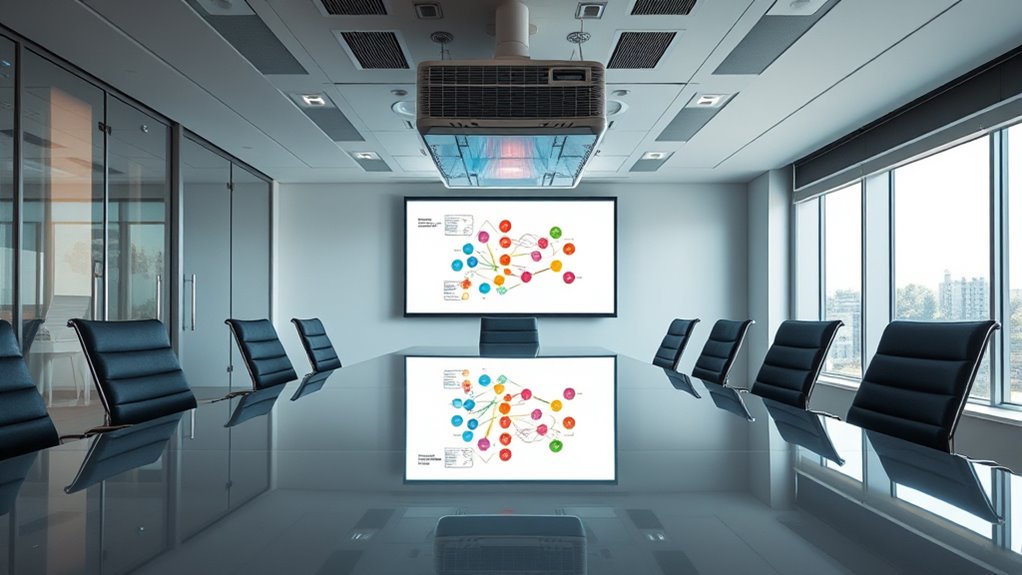
Incorrect projector orientation can substantially disrupt your viewing experience, but fortunately, correcting it is straightforward. When the image appears upside-down or mirrored, it’s usually a simple fix involving keystone correction and image calibration. These adjustments help you quickly realign your projection so that it looks natural and sharp on your screen or wall.
Incorrect projector orientation can be easily fixed using simple menu adjustments and keystone correction for a clear, properly aligned image.
The first step is to access your projector’s menu system. Most projectors have a dedicated setting for image orientation, which allows you to flip or rotate the image without physically repositioning the device. Look for options labeled “Projection Mode,” “Image Flip,” or “Mirror.” Selecting the correct mode will automatically adjust the image to the right orientation. For instance, if the image is upside-down, choosing “Flip Vertical” or “Upside-Down” will correct it. If it’s mirrored, look for a “Mirror” or “Flip Horizontal” setting. These options are typically found within the display or setup menu, and browsing to them is usually intuitive.
In addition to simple flips, keystone correction plays an essential role when your projector isn’t perfectly aligned with the screen. When the projector is placed at an angle, the image can appear trapezoidal rather than rectangular. Using keystone correction, you can adjust the image shape to make it rectangular again. This process involves either automatic keystone correction, where the projector detects distortion and corrects it, or manual calibration, where you fine-tune the adjustment yourself. Many projectors allow you to access image calibration controls directly through the menu, enabling you to tweak the vertical and horizontal keystone settings until the image is perfectly aligned.
It’s important to note that excessive keystone correction can sometimes degrade image quality, so it’s best to position the projector as close to the ideal alignment as possible before making adjustments. Proper image calibration ensures that all elements of the picture are clear, proportionate, and free of distortion. Additionally, understanding how robotics integration can optimize projector setups in large venues highlights the value of precise alignment tools. Once you’ve used keystone correction and calibration to straighten and shape the image, you should see a significant improvement in clarity and readability.
Frequently Asked Questions
Can Software Updates Fix Projection Orientation Issues?
Yes, software updates can fix projection orientation issues. When you experience upside-down or mirrored images, it’s often due to software glitches or outdated firmware. By installing the latest firmware updates, you can rectify these problems, as manufacturers frequently release updates that address bugs and improve functionality. Simply check your projector’s settings or manufacturer’s website for updates, and follow the instructions to guarantee your device runs smoothly and displays correctly.
Does Lens Type Affect Image Flipping?
Lens type definitely affects image flipping. For example, a projector with a fisheye lens may introduce lens distortion that causes the image to appear mirrored or upside-down, even if settings are correct. Proper optical alignment becomes essential, as certain lenses can magnify these issues. Choosing the right lens, or adjusting the projector’s settings, helps guarantee the image displays correctly without unwanted flipping or distortion.
How Do Ambient Lighting Conditions Influence Image Orientation?
Ambient light can influence your image orientation by affecting overall image clarity. Too much ambient light causes glare and washes out details, making it harder to see if your projector is properly aligned or flipped. To guarantee correct image orientation, control ambient light levels by dimming lights or closing blinds. This helps you clearly identify any upside-down or mirrored images, making adjustments easier and improving the overall viewing experience.
Are There Portable Projectors With Automatic Orientation Correction?
Yes, many portable projectors come with auto adjustment features and built-in sensors that detect their orientation. These projectors automatically correct upside-down or mirrored images, making setup quick and hassle-free. You simply turn on the projector, and it adjusts the image orientation without manual intervention. This technology is especially useful for on-the-go presentations or movie nights, ensuring a perfectly aligned display regardless of the projector’s position.
Can Mounting Position Cause Image Inversion?
Did you know that improper projector placement can cause over 60% of image orientation issues? Yes, your mounting position can definitely cause image inversion. If your projector’s mounting alignment isn’t precise, it may project upside down or mirrored images. To avoid this, carefully check your projector placement and mounting alignment, ensuring it’s positioned correctly relative to your screen. Proper placement is key to achieving a clear, correctly oriented image.
Conclusion
When you correct your projector’s orientation, you’re fundamentally realigning the mirror reflecting your vision. Think of it as restoring clarity to a foggy window—once in place, everything becomes sharp and true. Don’t let a simple flip or mirror image cloud your experience. With each adjustment, you’re shining a light on your perspective, bringing your picture into focus. Ultimately, fixing your projector isn’t just about tech; it’s about revealing the clear view that’s been waiting behind the haze.







