To stop guessing, start by understanding that brightness controls overall light levels, while contrast emphasizes differences between dark and light areas. Adjust these settings systematically, considering ambient lighting and using calibration tools or test patterns for accuracy. Balancing them enhances image clarity without causing eye strain. Proper calibration isn’t about guesswork but applying precise techniques—exploring these methods further equips you with the skills for superior display performance.
Key Takeaways
- Use test patterns and calibration tools to objectively set brightness and contrast, avoiding guesswork.
- Adjust brightness to match ambient lighting for comfort and natural appearance.
- Increase contrast to enhance detail without losing subtle tones or causing eye strain.
- Balance brightness and contrast iteratively to maintain color accuracy and visual harmony.
- Consider environment and content type when fine-tuning settings for optimal viewing experience.
Understanding the Fundamentals of Brightness and Contrast
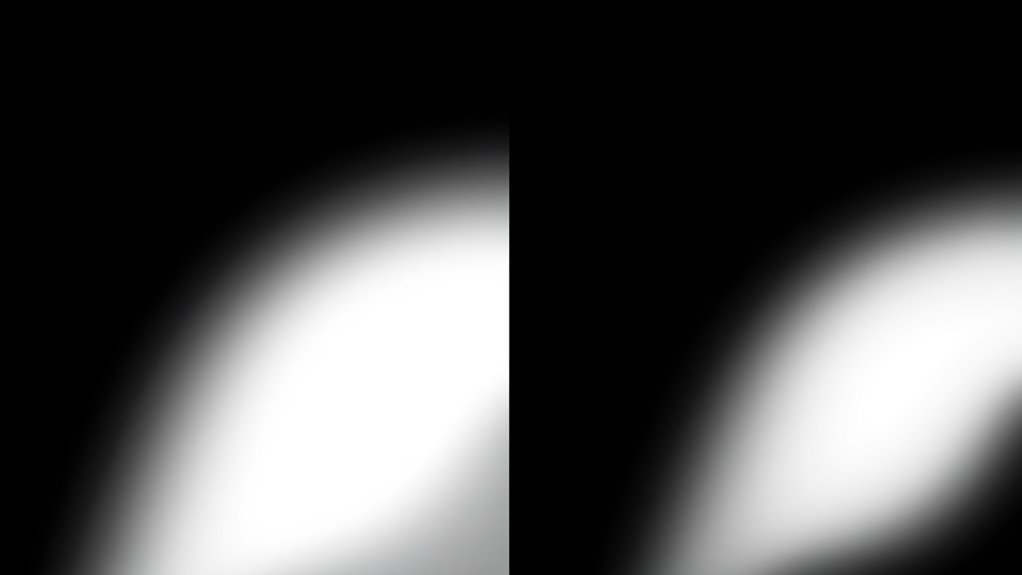
Have you ever wondered what truly differentiates brightness from contrast in an image? Brightness controls the overall light level, making the entire image appear lighter or darker. Contrast, on the other hand, adjusts the difference between the darkest and brightest parts. When you get these settings right, you improve color accuracy, ensuring colors look natural and true to life. Poorly balanced brightness can wash out details, while incorrect contrast can make images seem flat or overly harsh. Both settings impact eye strain; too high brightness causes fatigue, especially over extended viewing. Proper adjustment of display calibration ensures that your monitor’s settings are optimized for the best viewing experience. Understanding this fundamental difference helps you optimize display settings, reducing eye discomfort and preserving color fidelity. Mastering these concepts guarantees your images are both visually appealing and comfortable to view.
The Visual Impact of Adjusting Brightness and Contrast

Adjusting brightness and contrast dramatically alters how an image appears to your eyes. When you tweak these settings, you influence color harmony, making colors appear more vibrant or subdued. Higher contrast can make details pop, but too much may cause loss of subtlety, while lowering contrast creates a softer, more uniform look. Ambient lighting plays an essential role; in a well-lit room, you might need different adjustments than in a dim environment to maintain visual clarity. Proper balance ensures your display looks natural and engaging, drawing you into the image without overwhelming your senses. Additionally, understanding the contrast ratio helps you optimize image depth and clarity for different viewing conditions. By understanding how brightness and contrast interact with ambient lighting and color harmony, you can enhance visual impact and achieve the desired emotional response from your display.
Common Pitfalls in Manual Display Calibration

While tweaking brightness and contrast can considerably enhance image quality, many people encounter common pitfalls that undermine their calibration efforts. One major mistake is neglecting proper color calibration, which leads to inaccurate colors and reduces overall image fidelity. Additionally, ignoring ambient lighting conditions skews your calibration; calibrating in a poorly lit room or bright environment can cause misjudgments of ideal settings. Some users adjust contrast or brightness based on subjective preferences rather than standardized test patterns, resulting in inconsistent results. Overlooking the importance of consistent ambient lighting during calibration can also create false perceptions of accuracy. To avoid these pitfalls, always perform calibration in a controlled environment with proper color calibration tools, and consider ambient lighting to ensure your display’s settings truly match your viewing conditions. Incorporating AI-powered calibration tools can further optimize accuracy by adapting settings to your specific environment and usage patterns.
Techniques for Balancing Brightness and Contrast Effectively

To balance brightness and contrast effectively, you need to approach calibration systematically rather than relying on guesswork. First, adjust your display so that details are visible in both shadows and highlights, considering ambient lighting conditions. Keep in mind that ideal settings depend on your environment and desired color accuracy. Use the following table as a guide:
| Ambient Lighting | Brightness Setting | Contrast Setting |
|---|---|---|
| Dim | Lower | Moderate |
| Bright | Higher | Higher |
| Neutral | Balanced | Balanced |
Additionally, understanding display calibration can help optimize your visual experience for accuracy and comfort.
Tools and Technologies for Precise Display Optimization
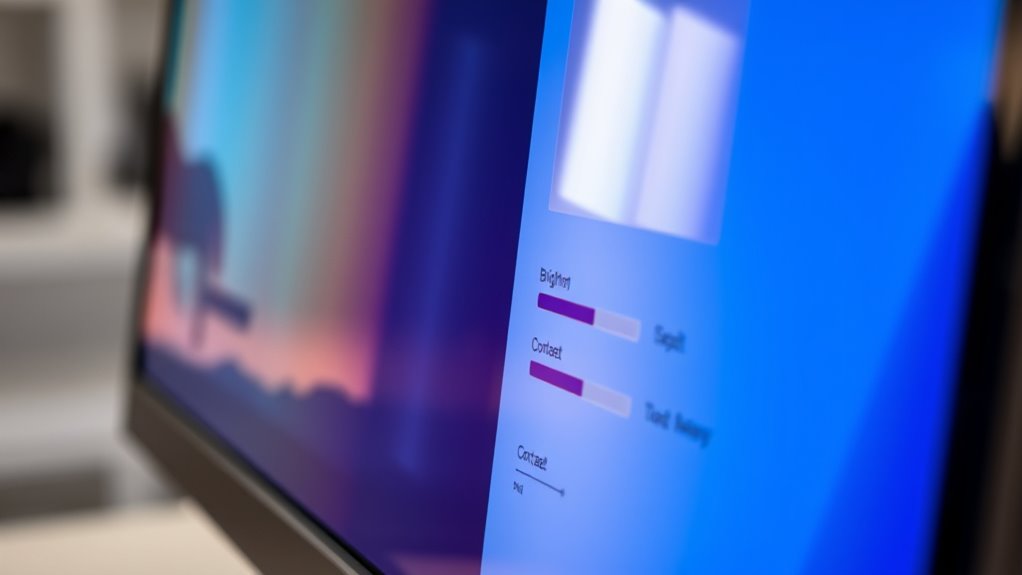
Achieving ideal brightness and contrast requires precise measurement and fine-tuning, which can be challenging with manual adjustments alone. That’s where advanced tools and technologies come in. HDR calibration ensures your display accurately reproduces high dynamic range content, maximizing both brightness and contrast for vivid, lifelike images. Color temperature adjustment tools help you fine-tune the warmth or coolness of your screen, enhancing visual comfort and color accuracy. Professional calibration devices, like colorimeters and spectrophotometers, provide precise readings, enabling you to set exact parameters for your display. Software solutions automate calibration processes, guiding you through adjustments for optimal results. Using these tools, you gain consistent, accurate control over your display’s brightness and contrast, ensuring your visuals are true to life without guesswork. Additionally, understanding the importance of display calibration helps maintain color fidelity and overall display performance.
Frequently Asked Questions
How Do Ambient Lighting Conditions Affect Brightness and Contrast Adjustments?
Ambient lighting considerably impacts your brightness and contrast adjustments. When there’s bright ambient light, you should increase brightness and contrast to combat glare and improve visibility. Conversely, in darker environments, lower these settings to reduce eye strain. Managing glare and adapting to ambient lighting conditions ensure your display remains clear and comfortable. Always fine-tune your settings based on ambient light, and use glare management techniques for ideal viewing.
What Are the Best Practices for Calibrating Multiple Displays Consistently?
You must prioritize color consistency across all your displays to achieve seamless visuals. Use reliable calibration tools to fine-tune each screen, ensuring they match perfectly. Start by calibrating one display, then use the settings as a reference for others. Regularly recalibrate to maintain accuracy. This relentless attention to detail guarantees your multi-display setup remains unified, preventing jarring discrepancies that could sabotage your work or viewing experience.
Can Color Accuracy Be Compromised When Optimizing Brightness and Contrast?
Yes, color accuracy can be compromised when optimizing brightness and contrast due to hardware limitations. During color calibration, adjusting these settings may cause shifts in color reproduction if your display can’t handle certain brightness or contrast levels accurately. To avoid this, you should calibrate within your hardware’s capabilities and use professional tools, ensuring that brightness, contrast, and color calibration work together for consistent, accurate results.
How Often Should Professional Calibration Be Performed for Optimal Display Performance?
Ever wonder how often you should calibrate your display for peak performance? Typically, calibration frequency depends on your usage, but aiming for every 4 to 6 weeks ensures display consistency and color accuracy. Regular calibration helps prevent drift over time, maintaining ideal brightness and contrast settings. If you notice color shifts or reduced clarity, it’s time to recalibrate. Staying consistent guarantees your display always delivers the best possible image quality.
Are There Industry Standards or Benchmarks for Ideal Brightness and Contrast Levels?
Yes, industry benchmarks and display standards guide ideal brightness and contrast levels, ensuring consistent quality across devices. You should aim for brightness levels around 120-300 nits for general use and higher for professional applications like photo editing. Contrast ratios vary, but a 1000:1 ratio is commonly recommended. By following these standards, you can optimize your display’s performance, making sure images look vibrant and details are clear without causing eye strain.
Conclusion
Now that you’ve mastered the art of balancing brightness and contrast, you’re unstoppable! No more guesswork or frustrating adjustments—your display will shine brighter and pop more than ever before. Imagine your screen transforming into a vivid, jaw-dropping masterpiece, making every image look like it’s bursting out of the monitor. With these techniques, you’re not just calibrating; you’re creating a visual experience so stunning it’ll blow everyone’s mind. Get ready to see the impossible!









