To avoid screen tearing while gaming, make certain your graphics drivers are up-to-date and set your monitor’s resolution and refresh rate correctly. Enable V-Sync or use adaptive sync technologies like G-Sync or FreeSync, which synchronize your GPU’s frame rate with your monitor’s refresh rate for smoother visuals. Adjust game settings to cap frame rates if needed and invest in a high-quality monitor with a high refresh rate. If you want more tips to get the best experience, keep exploring the solutions available.
Key Takeaways
- Enable V-Sync or adaptive sync technologies like G-Sync or FreeSync to synchronize frame rates and prevent tearing.
- Use high-refresh-rate monitors (120Hz or higher) with low response times for smoother gameplay.
- Regularly update graphics drivers and calibrate display settings for optimal performance.
- Match game frame rates with your monitor’s refresh rate and consider using frame rate caps.
- Perform routine system maintenance, including hardware cleaning and temperature monitoring, to ensure stable graphics output.
Understanding What Causes Screen Tearing

Screen tearing happens when your monitor displays parts of multiple frames at once, causing a disjointed image. This usually occurs because your graphics card sends frames at a different rate than your monitor’s refresh rate. When this mismatch happens, a tear line appears on the screen, showing where one frame ends and another begins. If your refresh rate isn’t synchronized with your GPU’s output, you’ll notice tearing during fast motion or intense gameplay. Higher refresh rates can help reduce this issue, but they don’t eliminate it entirely if the frame rate isn’t aligned properly. Understanding this, you realize that screen tearing is mainly caused by a disconnect between how often your monitor updates and how quickly your graphics card renders frames. Additionally, technologies like V-Sync can help synchronize the frame rate and refresh rate to prevent tearing.
Enabling V-Sync for Smoother Gameplay

Enabling V-Sync can substantially reduce screen tearing by synchronizing your graphics card’s frame rate with your monitor’s refresh rate. This synchronization helps create smoother gameplay, but it’s essential to guarantee your monitor is properly calibrated for the best results. A well-calibrated monitor ensures that V-Sync works effectively, preventing visual artifacts and maintaining color accuracy. Keep in mind, however, that V-Sync can introduce input lag, which may affect your reaction time in fast-paced games. If you notice delays, try adjusting your V-Sync settings or calibrating your monitor’s response times. Overall, enabling V-Sync is a simple way to improve visual stability, but balancing it with monitor calibration and awareness of input lag will give you the maximum gaming experience. Proper monitor calibration can also extend the effectiveness of V-Sync by ensuring your display settings are optimized for synchronization.
Using Adaptive Sync Technologies (G-Sync and FreeSync)

Adaptive Sync technologies like G-Sync and FreeSync dynamically adjust your monitor’s refresh rate to match your GPU’s frame output, effectively eliminating screen tearing without introducing significant input lag. To get the most out of these features, ensure your monitor is properly calibrated for peak performance. Use compatible gaming peripherals that support Adaptive Sync for smoother gameplay. Here are four key tips:
Optimize gaming with G-Sync and FreeSync by calibrating your monitor and updating drivers for seamless, tear-free play.
- Verify your monitor supports G-Sync or FreeSync and enable it in settings.
- Keep your graphics drivers up to date for seamless compatibility.
- Adjust monitor calibration to reduce input lag and improve visual clarity.
- Test different refresh rate settings to find the smoothest experience.
Following these steps enhances your gaming setup and minimizes tearing without sacrificing responsiveness.
Updating Graphics Drivers for Optimal Performance

To keep your gaming smooth, make sure your graphics drivers are compatible with your hardware. Next, download and install the latest driver version from the manufacturer’s website. Enabling automatic updates can also guarantee you stay current without manual effort. Regularly updating your drivers can help prevent issues like screen tearing and improve overall performance.
Check Driver Compatibility
Have you checked if your graphics drivers are up to date? Ensuring driver compatibility is essential for smooth gameplay and preventing screen tearing. Outdated or incompatible drivers can cause hardware synchronization issues, leading to tearing and lag.
Here are four steps to verify driver compatibility:
- Visit your GPU manufacturer’s website to find the latest driver updates.
- Check your current driver version in device manager or system info.
- Match your driver version with the latest release to identify any gaps.
- Use driver update tools that automatically detect and install compatible drivers.
Download Latest Version
Updating your graphics drivers to the latest version guarantees your hardware runs smoothly and reduces the chances of screen tearing during gaming. Regular updates fix bugs, improve compatibility, and enhance performance, which are essential for a seamless experience. Before downloading, ensure your monitor is properly calibrated for ideal visuals and smooth gameplay. Also, check your cable quality—using high-quality HDMI or DisplayPort cables prevents signal issues that can cause tearing. Visit your GPU manufacturer’s website, like NVIDIA or AMD, to get the newest drivers tailored for your graphics card. Avoid outdated drivers, as they can cause conflicts or performance drops. Keeping your drivers current ensures your system is prepared for the latest games and settings, resulting in fewer screen tearing issues. Staying informed about hardware news can help you anticipate and address potential compatibility problems before they affect your gaming experience.
Enable Automatic Updates
Wondering how to keep your graphics drivers current without constant manual effort? Enable automatic updates to guarantee your system stays optimized and stable. This feature automatically downloads and installs the latest driver versions, reducing the risk of crashes and screen tearing. To activate automatic updates, follow these steps:
- Open your graphics card’s control panel or software.
- Locate the update or driver section.
- Enable automatic updates or check for updates automatically.
- Restart your system if prompted for changes to take effect.
Implementing Gold IRA rollovers can be a strategic way to diversify your retirement assets and protect your future financial security.
Adjusting Game Settings to Reduce Tearing
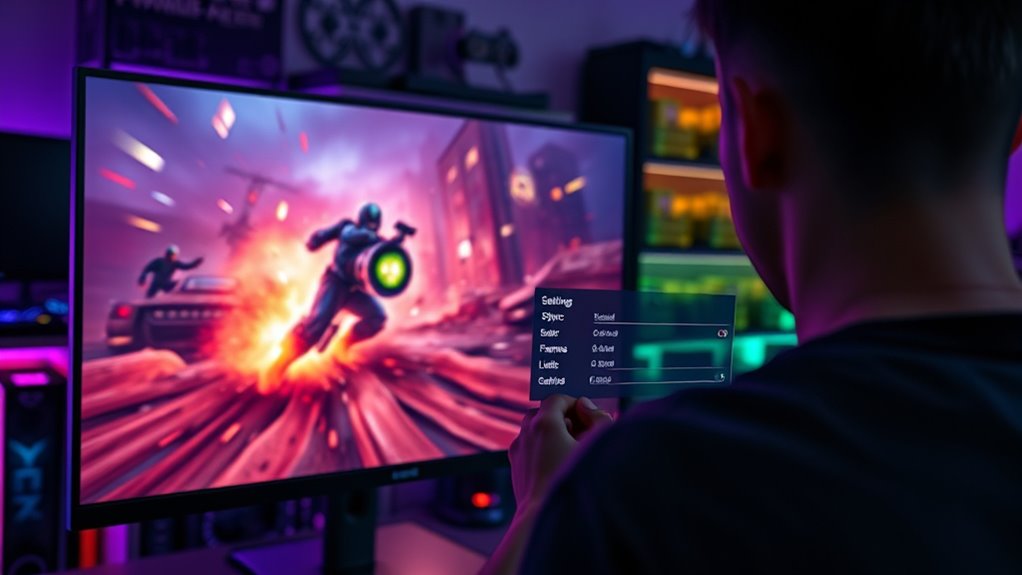
Adjusting your in-game settings can profoundly reduce screen tearing by optimizing how your game renders visuals. Start with display calibration to ensure your monitor’s resolution and refresh rate match your GPU’s capabilities, providing smoother visuals. Tweak graphics settings like V-Sync, which synchronizes frame delivery to your monitor’s refresh rate, reducing tearing. Experiment with frame rate limits to prevent your GPU from pushing beyond your display’s capacity. Also, consider your gaming ergonomics; comfortable positioning can help you better notice and adjust visual issues. Lowering unnecessary graphical effects can improve performance and stability. Additionally, maintaining proper monitor calibration ensures optimal visual output and can further minimize tearing. By fine-tuning these settings, you align your game’s output with your hardware, minimizing tearing and enhancing your overall gaming experience. Proper calibration and ergonomic setup are key to smoother gameplay.
Choosing the Right Monitor for Gaming

Choosing the right gaming monitor is essential for a smooth and immersive experience, especially when trying to avoid screen tearing. To do this, focus on these key factors:
- Display resolution – Higher resolutions like 1080p or 1440p provide clearer visuals, enhancing your gameplay.
- Refresh rate – Aim for 120Hz or higher to match fast-paced action and reduce tearing.
- Monitor calibration – Proper calibration ensures accurate colors and *peak* contrast, improving visual quality.
- Response time – Lower response times minimize motion blur, keeping gameplay sharp and fluid.
– Additionally, integrating commercial grade heat pumps into your setup can help maintain optimal ambient conditions for your gaming space, ensuring consistent performance of your equipment.
Selecting a monitor with the right display resolution, a high refresh rate, and good calibration helps create a seamless gaming experience while minimizing screen tearing.
Optimizing Your Hardware Setup

To reduce screen tearing, start by choosing a compatible display that matches your hardware. Upgrading your graphics card can also boost performance and stability during gaming sessions. Don’t forget to enable V-Sync settings to synchronize your frame rate with your monitor’s refresh rate and eliminate tearing. Additionally, investing in a high-quality electric bike motor can improve overall system responsiveness, reducing lag and visual artifacts during gameplay.
Choose Compatible Display
Selecting a compatible display is essential for preventing screen tearing during your gaming sessions. To do this effectively, focus on these key factors:
- Refresh rate: Choose a monitor with a high refresh rate, ideally 120Hz or higher, to match your gaming needs.
- Display resolution: Ensure your display resolution aligns with your graphics card’s capabilities for sharp visuals.
- Adaptive sync support: Look for FreeSync or G-Sync compatibility to synchronize your display’s refresh rate with your GPU.
- Panel type: Opt for a monitor with an IPS or TN panel for better response times and color accuracy.
- Design considerations: Incorporate monitor placement that reduces glare and reflections for an optimal viewing experience.
Matching these specifications helps minimize tearing, providing smoother gameplay and an improved visual experience without overloading your hardware.
Upgrade Graphics Card
Upgrading your graphics card is one of the most effective ways to eliminate screen tearing and improve overall gaming performance. A better graphics card handles higher frame rates and offers smoother visuals, reducing tearing artifacts. When considering a hardware upgrade, look for models with higher VRAM and better processing power suited for your games. Additionally, selecting a card with features like adaptive sync technology can further enhance visual stability during gameplay. Choosing the right graphics card ensures your system can keep pace with demanding games, minimizing tearing and lag. Remember, a quality hardware upgrade directly enhances your gaming experience and visual fluidity.
Enable V-Sync Settings
Enabling V-Sync can considerably reduce screen tearing by synchronizing your game’s frame rate with your monitor’s refresh rate. This setting offers several V Sync benefits, like smoother visuals and reduced tearing, but it also has V Sync limitations, such as input lag. To optimize, follow these steps:
- Access your game’s graphics settings and locate V-Sync options.
- Turn V-Sync on to enable synchronization.
- Adjust in-game frame rate caps if needed to match your monitor’s refresh rate.
- Test performance to ensure V Sync benefits outweigh potential input lag.
While V-Sync helps improve visual quality, it might not be ideal for fast-paced games due to input delay. Balancing V Sync and other settings ensures a smoother, tear-free gaming experience.
Managing Frame Rates and Refresh Rates

Managing frame rates and refresh rates is essential for preventing screen tearing and ensuring smooth gameplay. To do this effectively, focus on frame rate synchronization, which aligns your GPU’s output with your monitor’s refresh rate. Check your monitor’s compatibility to confirm it supports the desired refresh rate, whether it’s 60Hz, 120Hz, or higher. If your game’s frame rate exceeds your monitor’s refresh rate, you might experience tearing; lowering your game’s frame rate can help. Conversely, if your frame rate is too low, gameplay can feel choppy. Some monitors support variable refresh rate technologies like G-SYNC or FreeSync, which dynamically match frame rates and prevent tearing. Adjusting these settings helps create a seamless gaming experience without tearing or stuttering.
Utilizing Software Solutions and Third-Party Tools
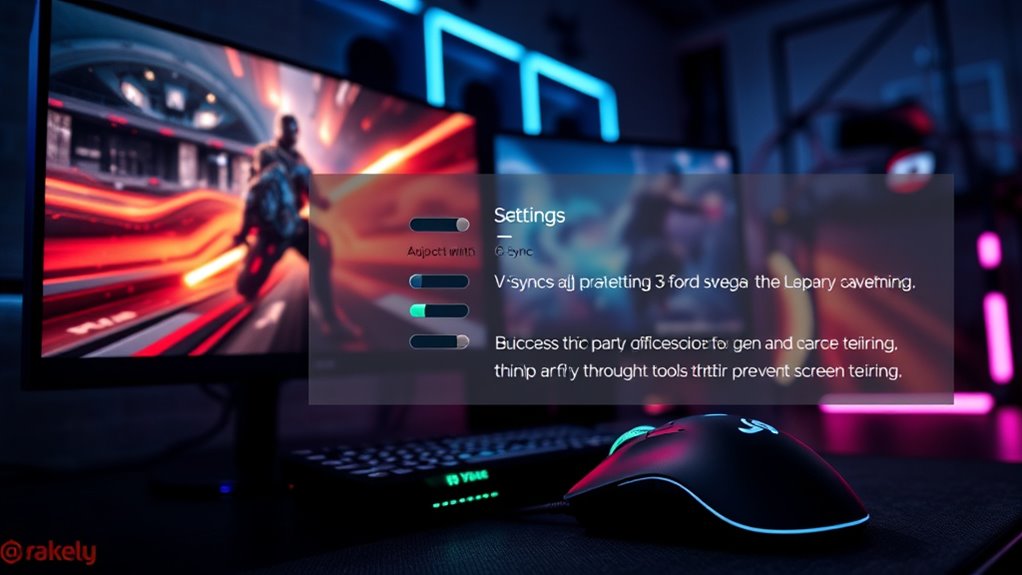
Using screen sync software can help you coordinate your graphics card and monitor for smoother gameplay. You can also adjust frame rates with third-party tools to reduce tearing without sacrificing performance. These solutions give you more control over your gaming experience and can be easily customized to fit your setup.
Screen Sync Software
Screen sync software offers an effective way to eliminate screen tearing by synchronizing your monitor’s refresh rate with your graphics card’s output. This helps improve frame pacing and reduces stuttering. However, some software solutions can introduce input lag, so choose wisely. To get started:
- Install tools like NVIDIA G-SYNC or AMD FreeSync compatible software.
- Enable V-Sync in your graphics settings to limit frame rates.
- Adjust settings for minimal input lag while maintaining smoothness.
- Keep your graphics drivers updated to ensure compatibility and performance.
While these tools help, they might slightly impact input responsiveness if not configured correctly. Always test different settings to find the best balance between eliminating tearing and maintaining low input lag. Properly calibrated screen sync software enhances your gaming experience by providing smoother, tear-free visuals.
Adjustable Frame Rate
Adjustable frame rate solutions give you greater control over your gaming experience by allowing you to set and limit your game’s frame rate through software or third-party tools. By doing so, you can match your game’s frame rate to your monitor’s refresh rate, reducing screen tearing and improving frame pacing. These tools help you fine-tune performance, preventing unnecessary fluctuations that cause tearing. You can cap the frame rate at a stable level, ensuring smoother gameplay. Here’s a quick overview:
| Tool/Method | Key Benefit | Compatibility |
|---|---|---|
| Rivatuner | Precise frame rate control | Most GPUs |
| MSI Afterburner | Custom frame limits, monitoring | Widely compatible |
| NVIDIA Control Panel | Limit frame rate, sync to refresh | NVIDIA cards |
| AMD Radeon Software | Frame rate cap, optimize performance | AMD GPUs |
| Third-party apps | Enhance frame pacing, stability | Varies by app |
Using these options helps you achieve consistent frame pacing aligned with your refresh rate, minimizing tearing.
Tips for Maintaining Your Gaming System

Regularly maintaining your gaming system helps prevent performance issues that can lead to screen tearing. Start by calibrating your monitor to ensure colors and refresh rates are accurate, which enhances visual performance. Next, manage power settings to optimize system performance; disable any power-saving modes that may reduce GPU or CPU power during gaming. Keep your drivers up to date, especially graphics drivers, to fix bugs and improve stability. Finally, clean your hardware regularly—dust buildup can cause overheating, leading to throttling and lag. These simple steps ensure your system runs smoothly, reducing the chances of screen tearing and providing a better gaming experience. Proper maintenance keeps your system responsive and ready for intense gaming sessions.
Frequently Asked Questions
Can Overclocking My GPU Increase Screen Tearing?
Overclocking your GPU can increase screen tearing if it causes GPU overheating or instability. When you push your GPU beyond its limits, it may struggle to maintain smooth frame delivery, leading to tearing. To mitigate this, guarantee proper cooling to prevent overheating, and keep your drivers updated for peak performance. If you notice issues, dial back your overclocking settings to maintain a stable, tear-free gaming experience.
Does Changing Resolution Affect Tearing?
Changing resolution can affect tearing if it disrupts your display’s native aspect ratio or causes resolution scaling issues. When you switch resolutions, you might experience more tearing if the GPU struggles to keep up or if the aspect ratio no longer matches your monitor’s. To minimize tearing, keep your resolution aligned with your monitor’s native resolution and maintain a consistent aspect ratio, ensuring smoother gameplay.
How Does Vsync Impact Input Lag?
Like the Wright brothers’ first flight, VSync takes you higher in gaming, but it can introduce some display latency. You might notice input lag because VSync caps your frame rate to match the display’s refresh rate, causing delays between your actions and on-screen reactions. While it reduces screen tearing, it can also increase display latency, so you need to balance smoother visuals with responsive gameplay, especially in fast-paced games.
Are There Risks With Using Third-Party Sync Tools?
Using third-party sync tools can pose risks like compatibility issues, which might cause crashes or instability in your games. These tools often bypass official support, so updates or system changes could break their functionality. You should carefully research and verify the tool is compatible with your hardware and software before installing. If not, you might face performance drops or even data loss, so proceed cautiously and back up your system first.
Can Cable Quality Influence Screen Tearing?
Think of your cable as the backbone of your gaming experience—if it’s flimsy or too long, it can cause issues like screen tearing. A high-quality cable with good durability guarantees a stable connection, reducing latency and visual artifacts. Long cables can weaken signals, leading to synchronization problems. So, choosing a short, sturdy cable helps maintain smooth gameplay, much like a strong bridge keeps traffic flowing seamlessly.
Conclusion
So, despite all these tips to eliminate screen tearing, the truth is, perfection’s a moving target. You might spend hours tweaking settings only to realize that some tearing adds a bit of chaos to your game. Ironically, the quest for flawless visuals can sometimes distract from the fun itself. So, relax, find a balance, and remember—sometimes, a little tearing isn’t the enemy; it’s just part of the gaming experience.








