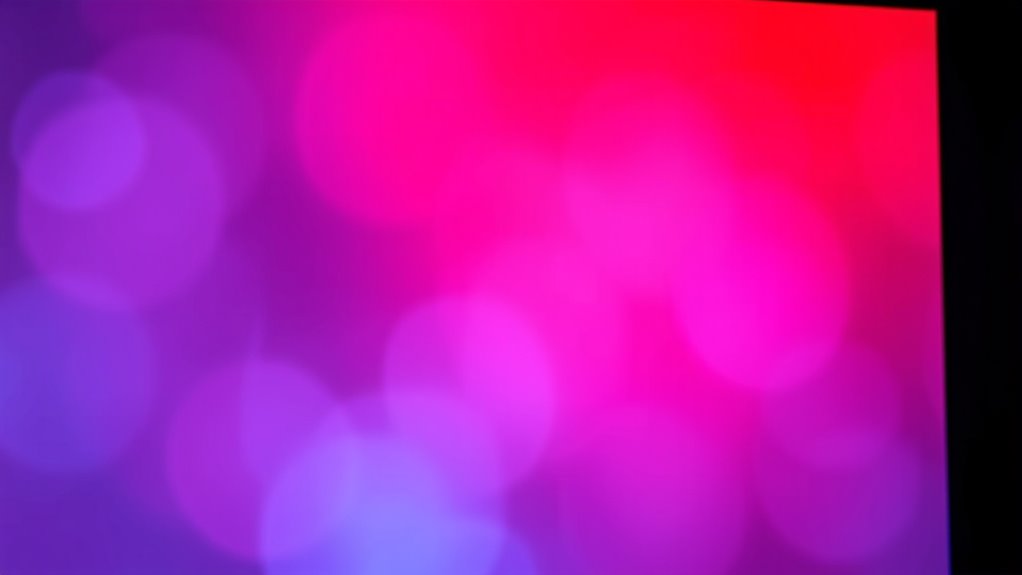If your projector’s colors look off or have a tint, start by adjusting the projector’s color settings, including color balance and temperature, to see if that fixes the issue. Check all input connections and devices to rule out external causes. Replacing a worn-out lamp or cleaning internal components like the color wheel can also improve color accuracy. If these steps don’t help, internal repairs or calibration might be needed—more tips await to guide you through the process.
Key Takeaways
- Adjust projector’s color settings such as color balance, tint, and temperature gradually to correct color tint issues.
- Replace worn-out lamps and perform calibration afterward to restore accurate color output.
- Check and secure all input connections; test with different sources to identify external causes.
- Inspect internal components like color wheels or filters for damage or dirt if calibration and lamp replacement don’t resolve the problem.
- Ensure the projector’s environment and input settings are proper, and use quality cables to prevent external color distortions.

Are you noticing a strange color tint on your projector image? If so, it’s likely that your projector’s adjustment settings need some tweaking. Many color tint issues stem from improper calibration, which can be fixed without professional help. Start by accessing your projector’s menu and browsing to the adjustment settings. Typically, you’ll find options for color balance, tint, and color temperature. Adjust these controls gradually, checking the image after each tweak, until the colors appear natural and balanced. Sometimes, the problem is as simple as a misaligned color setting that can be corrected with these adjustments. Keep in mind that different projectors have varying menu layouts, so consult your user manual if you’re unsure how to access these settings.
Adjust your projector’s color balance, tint, and temperature settings gradually for a natural, balanced image.
If adjusting the settings doesn’t resolve the tint problem, think about whether your lamp might be nearing the end of its life. A worn-out lamp can cause color inconsistencies, including unwanted tints. If your projector has a lamp usage indicator or if you’ve noticed a decrease in image brightness, it could be time for a lamp replacement. When replacing the lamp, follow the manufacturer’s instructions carefully to avoid damaging your device. Once the new lamp is installed, run a calibration process if your projector offers one, to guarantee optimal color output. Replacing the lamp often restores color accuracy, preventing that odd tint from appearing on your images.
Another factor to consider is the environment and input source. External sources like HDMI or VGA cables, or even the device connected to your projector, can sometimes cause color distortions. Make sure all connections are secure and try switching to a different input device to see if the issue persists. Additionally, check that your projector’s input settings match the device you’re using, as mismatched settings can also lead to color problems. It’s also worth noting that some projectors use electric components that can affect color quality over time, emphasizing the importance of regular maintenance.
Sometimes, the problem might be deeper within the projector’s internal components, such as color wheels or filters. If you’ve tried adjusting settings and replacing the lamp without success, it may be time to seek professional repair or contact customer support. However, in most cases, fine-tuning the adjustment settings and replacing the lamp will greatly improve or eliminate the color tint issues. By staying attentive to these factors, you can keep your projector displaying vibrant, true-to-life images without color distortions.
Frequently Asked Questions
Can Ambient Lighting Affect Projector Color Accuracy?
Yes, ambient light can affect your projector’s color accuracy. Bright surroundings reduce contrast and wash out colors, making it harder for you to perceive accurate hues. When ambient light is too intense, your brain struggles to interpret the projector’s true colors, causing color perception issues. To improve color accuracy, control the ambient lighting by dimming or turning it off, which helps your eyes see the projector’s colors more vividly and accurately.
Do Projector Lens Types Influence Color Tint Problems?
Different lens types can influence color tint problems. For example, a projector with poorly coated lenses may introduce unwanted color shifts. In a hypothetical case, misaligned lens placement can cause uneven color distribution or tint issues. Ensuring your projector has high-quality lens coatings and correct lens placement helps maintain accurate colors. Regular maintenance and proper setup are key to preventing tint problems, making your viewing experience vibrant and true to life.
How Often Should I Calibrate My Projector for Color Accuracy?
You should calibrate your projector every 3 to 6 months to maintain ideal color accuracy. Following a regular calibration schedule ensures consistent color performance and prevents tint issues. If you notice color inconsistencies or a change in image quality, it’s a good idea to recalibrate sooner. Regular calibration helps you achieve better color consistency, making sure your projector displays true-to-life images every time you use it.
Are There Specific Environmental Factors Causing Color Tint Issues?
Did you know that nearly 60% of color tint issues are caused by environmental factors? Ambient light and room color can markedly impact your projector’s color accuracy. Bright or uneven lighting can wash out colors, while room walls painted in dark hues may reflect unwanted tints. To improve, control ambient light, use neutral-colored walls, and position your projector away from reflective surfaces. These steps help maintain true colors and sharp images.
Can Firmware Updates Fix Color Tint Problems?
Yes, firmware updates can fix color tint problems by improving color calibration and resolving bugs. When you install the latest firmware, it often includes enhancements for color accuracy, helping your projector display more accurate colors. Make sure to download updates from the manufacturer’s official website and follow their instructions carefully. Regularly updating firmware guarantees your projector stays calibrated and functions correctly, reducing color tint issues over time.
Conclusion
Addressing projector color tint issues can sometimes be a delicate process, much like fine-tuning a masterpiece. With patience and careful adjustments, you can restore the vibrant hues and balanced tones that make your viewing experience truly enjoyable. Remember, a gentle approach often yields the most refined results. By tending to these details, you’re ensuring your projector’s performance remains a subtle reflection of your visual aspirations, elevating every viewing session to a more refined level.