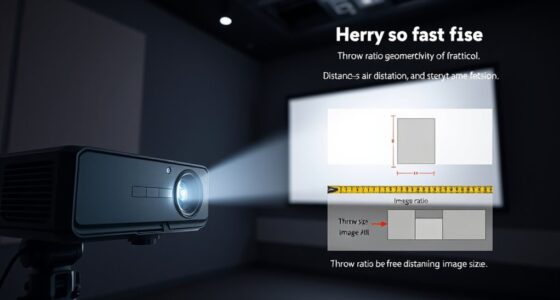To properly balance brightness and contrast, first adjust brightness for clear detail in dark areas without causing glare or eye strain. Then, set contrast to enhance image depth and vibrancy without losing detail or causing clipping. Always consider your ambient lighting since it affects how settings appear. Regular calibration with test patterns helps ensure accuracy. If you’re unsure, exploring more will give you the tips needed for ideal display performance and longevity.
Key Takeaways
- Understand that increasing brightness improves visibility in dark environments but can cause glare, while lower brightness reduces eye strain in bright settings.
- Adjust contrast to enhance image depth and vibrancy without losing detail; excessive contrast may cause clipping of shadows or highlights.
- Balance brightness and contrast based on ambient lighting to maintain optimal image clarity and prevent calibration drift.
- Use test patterns and calibration tools to fine-tune brightness and contrast, ensuring accurate and consistent display performance.
- Regularly reassess and recalibrate settings after environmental changes or display updates to avoid guesswork and achieve precise visual quality.
Understanding the Basics of Brightness and Contrast

Understanding the basics of brightness and contrast is essential for effective image or display calibration. Brightness controls how much light the screen emits, impacting how well you see details in darker areas. Contrast, on the other hand, adjusts the difference between the darkest and brightest parts of an image, making details pop or fade. When considering these settings, pay attention to your environment, especially ambient lighting, which influences how you perceive the display. Additionally, color temperature plays a role in creating a comfortable viewing experience, affecting the overall tone and warmth of colors. Contrast ratio is a key factor in determining the depth and clarity of images, especially in dark scenes. By understanding how brightness and contrast interact with ambient lighting and color temperature, you can optimize your display for clarity, comfort, and visual accuracy.
How Brightness Affects Your Viewing Experience

Brightness directly influences how easily you can see details on your screen, especially in different lighting conditions. If the ambient lighting is bright, increasing your screen’s brightness helps prevent shadows and makes images clearer. Conversely, in a dim room, high brightness can cause glare, leading to discomfort. Proper brightness levels reduce eye strain, so your eyes don’t have to work harder to focus. Too low brightness in a well-lit environment causes you to squint and miss details, while too high brightness in darkness can cause fatigue. Adjusting brightness according to ambient lighting creates a balanced viewing experience, minimizing eye strain and ensuring you see images clearly without unnecessary effort. Getting this setting right improves comfort and helps maintain your eye health. Vetted – Halloween Product Reviews
The Role of Contrast in Image Clarity and Depth
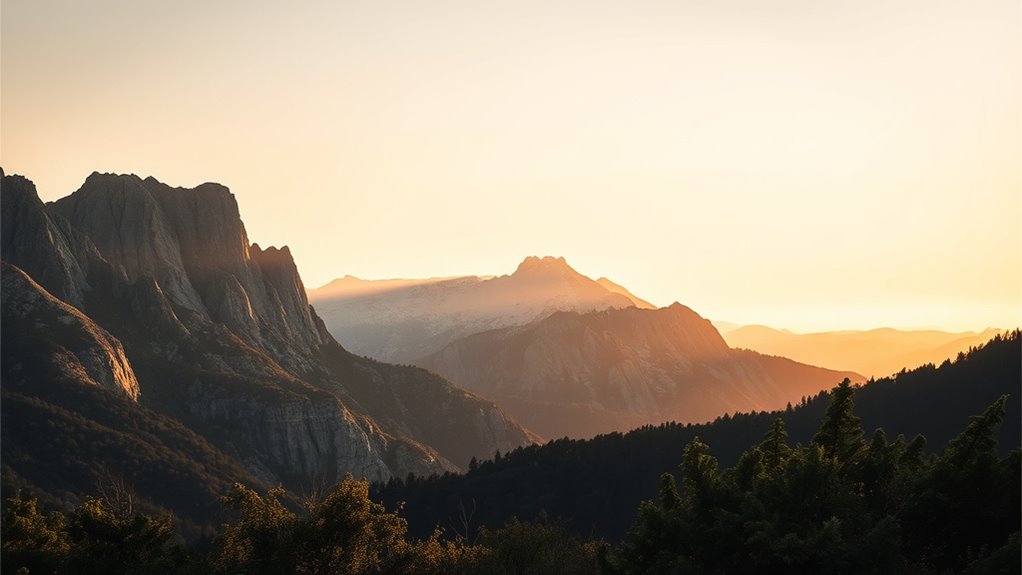
Contrast plays a crucial role in defining the sharpness and depth of your images. When you adjust contrast effectively, you enhance color perception, making colors appear more vibrant and distinct. This heightened contrast creates a sense of visual depth, helping objects stand out from their backgrounds. By emphasizing differences between light and dark areas, you guide the viewer’s eye to focal points, improving overall clarity. Proper contrast settings can make details more noticeable, giving your images a three-dimensional feel. Remember, too much contrast can cause loss of detail, while too little can flatten the image. Striking the right balance ensures that your photos have clarity and depth, making them more engaging and visually appealing. Additionally, understanding the impact of contrast can help you avoid common pitfalls like clipping highlights or shadows, which can diminish image quality.
Common Mistakes in Adjusting Brightness and Contrast

One common mistake is over-adjusting brightness and contrast, which can quickly lead to images that look unnatural or overly harsh. When you tweak these settings without considering the ambient lighting, colors may become washed out or overly saturated. Ignoring color temperature also causes issues; for example, a cooler or warmer tone may clash with your brightness adjustments, making the image appear inconsistent. Many users forget that ambient lighting influences how you perceive brightness and contrast, so adjustments should be made with this in mind. Overdoing it can cause eye strain or misrepresent colors, especially in environments with changing lighting conditions. Additionally, understanding the Weight of Wind Turbine Blades can be useful when considering display setups in wind farms or energy-related visualizations. To avoid these mistakes, always consider the overall lighting environment and how color temperature interacts with your display settings.
Step-by-Step Process for Proper Display Calibration

To properly calibrate your display, start by gathering the necessary tools, such as a calibration device or software, and guarantee your environment is suitable—dim lighting and minimal reflections help achieve accurate results. Begin by adjusting the color temperature to a standard setting, like 6500K, for consistent color accuracy. Next, focus on gamma correction; set it to the recommended level, usually around 2.2, to balance shadow and highlight details. Fine-tune brightness and contrast afterward, ensuring details are visible in both dark and bright areas without clipping. Use your calibration tools to verify these settings, making incremental adjustments as needed. Proper calibration ensures your display accurately represents colors and luminance, providing a solid foundation for subsequent fine-tuning. Understanding display calibration is crucial for achieving optimal visual performance.
Using Test Patterns and Tools for Accurate Settings
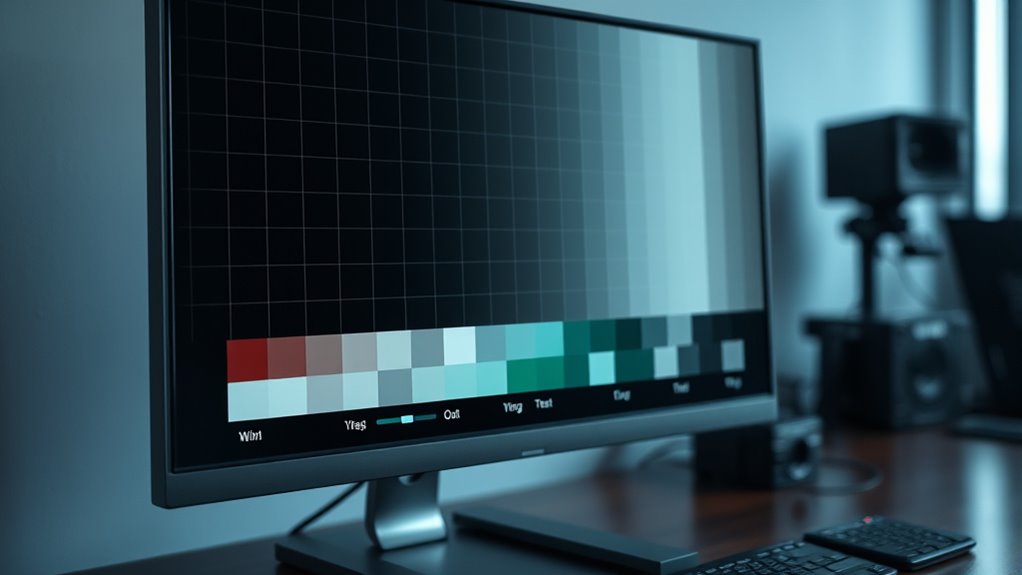
Once you’ve adjusted your display’s basic settings, using test patterns and calibration tools helps guarantee those settings are accurate. They ensure excellent color accuracy and consistent performance, regardless of ambient lighting. Test patterns, like grayscale ramps or color bars, reveal issues with gamma, contrast, and color fidelity. Calibration tools, whether hardware or software, guide you through precise adjustments. Use a colorimeter or spectrophotometer to measure luminance and color output. Here’s a quick comparison:
| Test Pattern | Purpose |
|---|---|
| Gray Scale | Checks luminance, contrast, and gamma |
| Color Bars | Validates color accuracy |
| Black Level | Ensures deep blacks without crush |
| White Point | Confirms color temperature |
| Ambient Light Meter | Adjusts for ambient lighting effects |
These tools help you fine-tune your display for ideal brightness and contrast, considering your environment. Proper calibration also enhances visual consistency across different devices and viewing conditions.
Balancing Brightness and Contrast for Different Environments

Adjusting your display’s brightness and contrast isn’t a one-size-fits-all task; instead, it depends on the environment where you’ll be watching or working. In well-lit rooms with strong ambient lighting, increase brightness to prevent glare and maintain visibility. Conversely, in darker settings, lower brightness to reduce eye strain and improve contrast perception. Balancing contrast carefully ensures colors stay accurate and vibrant, especially when color accuracy matters, like photo editing or design work. Too high contrast can wash out details in bright environments, while too low can obscure details in darker areas. Pay attention to ambient lighting changes throughout the day, adjusting settings accordingly. Proper calibration for your environment helps you see true colors and details, making your display more effective and comfortable for any setting. Additionally, remote work environments often require tailored display adjustments to optimize comfort and productivity over extended periods.
Tips for Maintaining Optimal Display Settings Over Time

Maintaining your display settings over time requires regular attention, especially as your environment and usage habits change. To keep colors accurate, monitor your color temperature and adjust it if your surroundings shift. For example, if you move your workspace to a room with different ambient lighting, you may need to recalibrate brightness and contrast to match the new conditions. Avoid letting ambient lighting become too bright or too dim, as it can affect how you perceive display quality. Regularly check your display’s settings and fine-tune them based on changes in natural or artificial light. Using consistent lighting conditions helps prevent your display from drifting out of calibration, ensuring ideal image quality and color accuracy over time. Additionally, understanding air quality and maintaining proper ventilation can indirectly influence the longevity and performance of electronic devices, including displays.
When to Seek Professional Calibration Assistance

While regular adjustments help keep your display in good shape, there are times when professional calibration can make a significant difference. If you notice persistent color inaccuracies, uneven brightness, or your images look dull despite tweaking settings, it’s time to seek professional help. Consider professional calibration services if:
- Your display has been physically moved or upgraded.
- You require consistent color accuracy for professional work.
- You want to ensure your monitor meets industry standards for brightness and contrast.
- Participating in hackathons or collaborative projects where precise visual presentation is critical.
Professional calibration ensures your display is precisely tuned, delivering ideal brightness and contrast levels. Investing in calibration services guarantees accuracy, saving you time and frustration in the long run. When in doubt, consulting experts can elevate your visual experience and improve your overall display performance.
Frequently Asked Questions
How Do Ambient Lighting Conditions Influence Brightness and Contrast Adjustments?
Ambient lighting substantially impacts your brightness and contrast adjustments, as it affects your visual clarity. When lighting is bright, you should increase brightness to make details visible and adjust contrast to prevent washed-out images. In darker environments, lower brightness and contrast enhance clarity without causing eye strain. Always tailor your settings to your ambient light conditions, ensuring ideal visual clarity and reducing eye fatigue in different environments.
What Are the Best Settings for Different Types of Content (Movies, Gaming, Photo Editing)?
For movies, you should calibrate your display for warm color temperature and moderate contrast to enhance detail. Gaming benefits from higher contrast and brightness for vivid visuals, but keep calibration techniques in mind to avoid eye strain. Photo editing demands precise color accuracy; set brightness and contrast carefully, using calibration tools. Adjust settings based on ambient light, and regularly recalibrate to maintain ideal image quality across all content types.
How Often Should I Recalibrate My Display for Optimal Performance?
You probably think calibration is a one-and-done task, but it’s not. To keep your display at peak performance and extend its lifespan, recalibrate every 4 to 6 weeks. Ironically, neglecting this can cause your screen to become dull or distorted over time. Regular calibration ensures maximum brightness and contrast, preventing unnecessary wear and tear, so you get the most out of your investment without guessing.
Can Brightness and Contrast Adjustments Affect Eye Strain or Health?
Adjusting brightness and contrast can markedly impact your eye comfort and health. High brightness levels may increase blue light exposure, leading to eye strain and fatigue, especially in low-light settings. Properly calibrated contrast helps reduce glare and enhances clarity, easing eye effort. To protect your eyes, set your display to a comfortable brightness level and enable blue light filters during extended use, promoting healthier viewing and reducing eye strain.
Are There Specific Brands or Models That Offer Better Calibration Options?
Some brands like Dell, Eizo, and ASUS offer better calibration options through built-in calibration tools or compatibility with external devices. When choosing a monitor, check if the brand supports precise calibration and offers user-friendly calibration tools. You’ll find that selecting brands with robust calibration options guarantees more accurate brightness and contrast control, helping reduce eye strain and improve overall viewing comfort. Always verify compatibility before making your purchase.
Conclusion
Did you know that improper brightness and contrast settings can cause eye strain and reduce your display’s lifespan? By understanding how these adjustments work together, you can enjoy sharper images and more comfortable viewing. Remember, over 60% of people don’t calibrate their screens regularly, risking long-term damage. Take the time to fine-tune your display properly, or seek professional help if needed—your eyes and your screen will thank you for it.